Integrated Checkout
The iOS & Android SDKs expose a simple drop-in Checkout interface with a robust configuration API for web and mobile web integrations.
Integrate
Open Checkout
public class MainActivity extends Activity {
@Override
protected void onCreate(Bundle savedInstanceState) {
pl.api_key = "test_client_key_3bezxdVdCLpYP9yJ5odpg";
Payload.checkout(new pl.Payment(){{
set("amount", 10.0);
}}).processed((pl.Payment pmt) -> {
handleSuccess(pmt);
}).error((Exception err) -> {
handleError(err);
});
}
}
import UIKit
import PayloadAPI
class ViewController: UIViewController, PayloadPaymentDelegate {
override func viewDidLoad() {
super.viewDidLoad()
Payload.api_key = "test_client_key_3bezxdVdCLpYP9yJ5odpg"
Payload.Checkout(Payload.Payment([
"amount": 10.0
]), delegate: self)
}
}
#import <UIKit/UIKit.h>
#import <Payload/Payload-Swift.h>
@interface ViewController : UIViewController<PayloadPaymentDelegate>
@end
@interface ViewController ()
@end
@implementation ViewController
- (void)viewDidLoad {
[super viewDidLoad];
self.checkout = [[Checkout alloc] init:[[Payment alloc] init:@{
@"amount": @10,
@"processing_id": @"acct_3bfCMwa8OwUbYOvUQKTGi",
}] delegate: self ];
}
@end
To open the Checkout UI, you must call Payload.Checkout with a Payload Payment object. The minimum required fields for the Payment object are amount and processing_id.
Once a payment request is submitted to beginTransaction, you can track the progress of a transaction by monitoring the payment events described below.
Watch for Events
You can wait for callback events from the Checkout plugin. The available events are
processing, processed, declined, and error. For a detailed breakdown,
see Processing Payments.
Close Checkout
public class MainActivity extends Activity {
Payload.Checkout checkout;
...
private void closeCheckout() {
this.checkout.close()
}
}
class ViewController: UIViewController, PayloadPaymentDelegate {
Payload.Checkout checkout;
...
func closeCheckout() {
self.checkout.close()
}
}
@interface ViewController ()
@property Checkout *checkout;
@end
@implementation ViewController
- (void)closeCheckout {
[self.checkout close]
}
@end
By default, once a transaction has been processed the Checkout will dismiss automatically. The user can also dismiss the Checkout
plugin.
The Checkout plugin can be dismissed programmatically using the 'close' method.
Theme
/* Android theme customization coming soon */
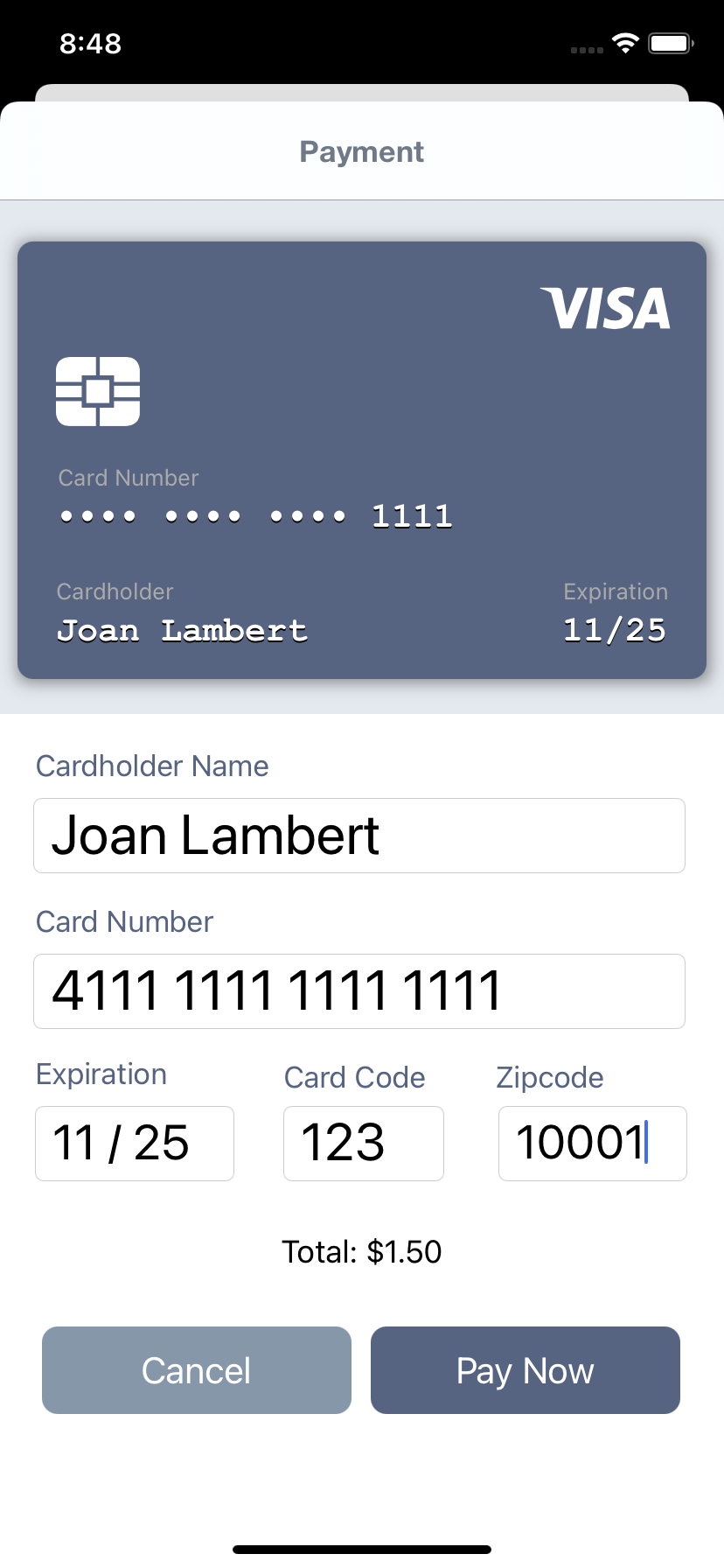
PayloadFormLabel.appearance().textColor = UIColor.blueColor();
PayloadCard.appearance().backgroundColor = UIColor.cyanColor();
PayloadCardContainer.appearance().backgroundColor = UIColor.lightGrayColor();
PayloadPayBtn.appearance().backgroundColor = UIColor.blueColor();
| Class Name | Description |
|---|---|
PayloadFormLabel |
The labels above the inputs |
PayloadTitle |
The title text on the Checkout view |
PayloadCardContainer |
The card display container |
PayloadCard |
The card display example |
PayloadCardLabel |
The labels above the inputted text in the card display |
PayloadCardTextField |
The inputted text in the card display |
PayoadPayBtn |
The pay button at the bottom of the page |
Processing Payments
Events
Processing
The processing event is triggered once the information has been
keyed in and the payment request has been submitted
to Payload for processing.
Processed
The processed event is triggered if the requested payment was approved and successfully processed.
Declined
The declined event is triggered if a payment attempt is unsuccessful. You can
inspect the declined reason by reviewing the status_code and
status_message attributes.
Error
The error event is triggered if an error occurs while attempting to
process the payment request.
| Error | Description |
|---|---|
UnknownRequestError |
An unknown network error occurred |
LostConnectivity |
Connectivity was lost and offline payments is disabled |
RequestError |
A request error occurred. Inspect error_type, error_description, and details for information. |